Configuration of Google Ad Manager
This article describes the steps required to enable the Anonymised platform to:-
send activated segments to GAM for use in line item targeting, and
automate reporting for performance monitoring and invoicing purposes
Anonymised integrates with Google Ad Manager using key-value pairs, Rather than entering them manually into the ad server; our integration will systematically place our segments, as key-value pairs, when they are activated in our platform; and the Anonymised account is configured to use GAM.
Configuration steps
Inform your Customer Success Manager or support of your GAM Network ID:
- Where the Network ID can be found in GAM - see: https://support.google.com/admanager/answer/7674889?hl=en.Enable the API access by navigating to Admin > Global settings and the Network settings tab and toggling on the API access.

Enabling API access
Enable the Anonymised service account google-ad-manager@anonymised.iam.gserviceaccount.com to access the API by following these steps:
Click on the Add a service account user button under the API access toggle.
Complete the New service account user details as follows:
Name: Anonymised Service Account
Email: google-ad-manager@anonymised.iam.gserviceaccount.com
Confirm email: google-ad-manager@anonymised.iam.gserviceaccount.com
Role: Administrator (Ad Manager Only)
Add a personal note to the invitation
(optional): {AdServer Owner / Publisher Name} - place the name of the adserver owner here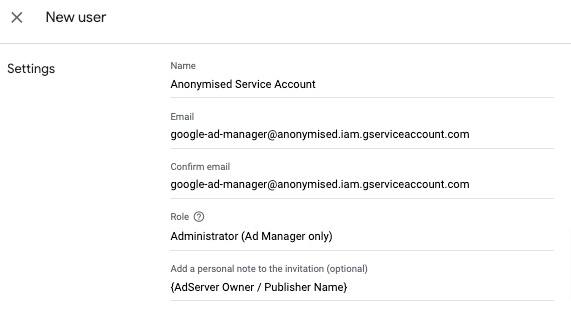
New service account user
Click on the Save button.
If you would prefer not to create an admin role you can use a custom role:
Add a custom role and allow the following:
View ad units, placements and key-values
Edit ad units, placements and key-values
Edit key-values values
Create and view Reports
Be sure to configure the targeting on line items in Google Ad Manager accordingly. You will also need to modify your Google Publisher Tags to send the Anonymised segments from the browser to GAM.
If you are unable to grant Anonymised API access, please contact your customer success manager or support to inform them of this. You will also need to follow these reporting set-up instructions.
Related articles
- Configuration of Prebid
- Amazon Connections Marketplace
- Amazon Transparent Ad Marketplace
- Pubmatic Media Buyer Console - Anonymised Data Provider Report
- Xandr Curate - Anonymised Data Provider Report
- Modifying GAM ad unit tags for Publisher distribution
- Manual Prebid Configuration
- Anonymised Real-Time Data Module for Prebid
- Google Ad Manager Reporting
- Configuration of Google Publisher Tags
- Configuration of Google Ad Manager
