Modifying GAM ad unit tags for Publisher distribution
The Anonymised Google Ad Manager Chrome Extension is designed for third parties who create Google Publisher Tags or VAST tags within Google Ad Manager (GAM). It ensures audience segments are accurately appended to tag parameters, eliminating common targeting mistakes. Additionally, the extension automatically updates the generated tag script to include our audience segments dynamically when the publisher deploys the tag.
Installing the Anonymised GAM Ad tag Helper Chrome Extension
Visit the Chrome Web Store and install the Anonymised Chrome Extension.
Click on the Add to Chrome button.
A pop-up will appear, click on the Add extension button.
You will be advised that the Chrome extension has been added to the browser.
You may now pin the Chrome extension to your Chrome bar by following the Arrange extensions on your toolbar instructions
Readying your tags for the Chrome Extension
This extension operates only when a user is on a Google Ad Manager domain. It detects and extracts any tag present on the screen that was recently created within GAM
In your Google Ad Manager (GAM) account, go to Inventory > Ad Units.
Choose an ad unit and click on the Tags tab.
Depending on your ad unit, select the appropriate tag type:
Google Publisher Tag
Google Publisher Tag for Video and Audio
Configure Tag Settings for Google Publisher Tag:
Set up your tag with your required settings, making sure that you add Page-level key values or Ad slot key values as follows:
Select the option Anonymised Segments (Anonymised)
Click on the Continue button.Leave the select values blank [important!]

Anonymised key set at page level
or

Anonymised key set at adslot level
Click on the Continue button.
Configure Tag Settings for Google Publisher Tag for Video and Audio:
Set up your tag with your required settings. At present we assume the intention is to pass the targeting keys as custom parameters and so there is no need to set the Page level key-values as you would with GPT tags.
Our extension will add our targeting key values to your VAST tag and will respect pre-existing parameters present, regardless of the order.
Using the Chrome Extension
On the final configuration page, check the generated GPT or VAST tag.
Click on the Anonymised Chrome Extension icon in your browser toolbar. The Chrome extension icon will show our brand colour when it’s active.
In the Chrome extension window, you will see two options:
Adjust GPT/VAST Tags
Copy Tags
Click Adjust GPT/VAST Tags (2) to have the extension extract your tag (1) and automatically update it with the necessary JavaScript that will insert our audience segment IDs (3).

Adjusted GPT example
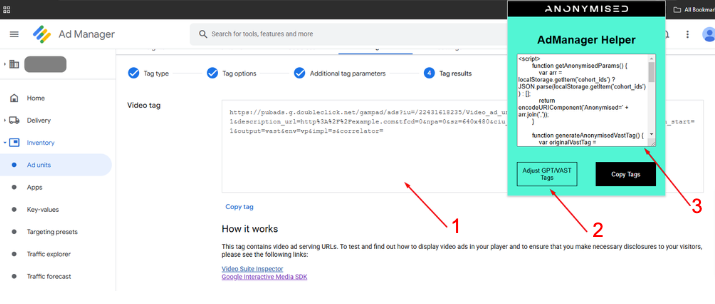
Adjusted VAST example
5. Click on Copy Tags to copy the modified GPT/VAST tag to your clipboard.
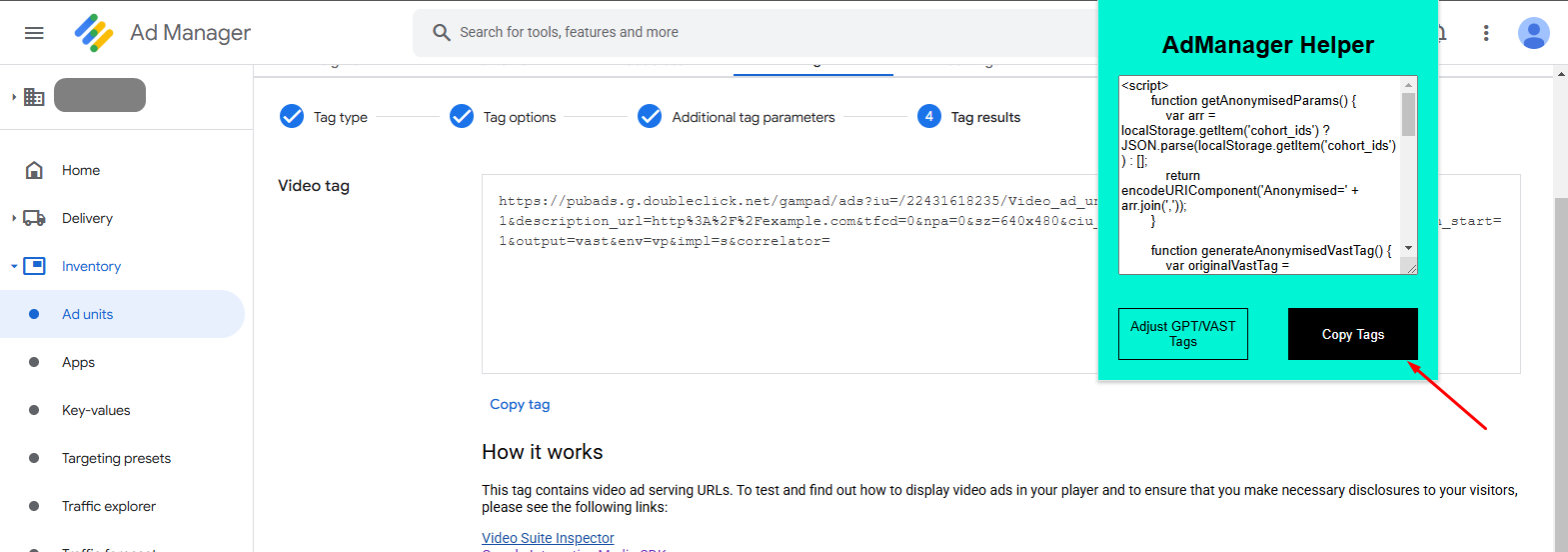
Click on Copy Tags to copy the modified tag
Delivering the Modified Tag
Send the modified tag to the publisher who will integrate it with their site, noting the following:
For GPT Tags: The tag is ready to use. The publisher should copy and paste into the required pages.
For VAST Tags: The publisher should assign the providedgenerateAnonymisedVastTag()function to a variable. For example:CODEvar anonymisedVastTag = generateAnonymisedVastTag();
This variable should then be integrated into their video player JS API based on the applicable key for ads/VAST tags.
Additional Guidance Example:
For Brid TV/Target Video implementations, follow the detailed instructions provided here: Target Video API Documentation.
Related articles
- Configuration of Prebid
- Amazon Connections Marketplace
- Amazon Transparent Ad Marketplace
- Pubmatic Media Buyer Console - Anonymised Data Provider Report
- Xandr Curate - Anonymised Data Provider Report
- Modifying GAM ad unit tags for Publisher distribution
- Manual Prebid Configuration
- Anonymised Real-Time Data Module for Prebid
- Google Ad Manager Reporting
- Configuration of Google Publisher Tags
- Configuration of Google Ad Manager
