Activation of Anonymised audiences in Equativ Maestro
It is not possible to edit third-party segments from within the Maestro dashboard.
Deployment steps
Build and then activate an audience in Anonymised’s Audience Builder.

Active Segments
Once activated, you can send the segment to Equativ Maestro to build the deal. The Audience Builder will display the segment details and the Anonymised Maestro Data Marketplace seat ID.

Equativ seat selection
Note that on activation the segment will automatically be sent to the SSP. If not, click on the Send button to load the segment to your the Anonymised Maestro Data Marketplace.
You may check that you have access to Anonymised segments in Equativ Maestro by: -
Selecting the menu option Media Planning.
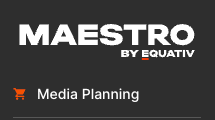
Maestro Media Planning
Click on Targeting > Data Marketplace.
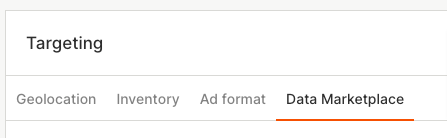
Targeting > Data Marketplace
Choose the + Add audience segments option to launch the audience selector.

Add audience segments
Click on Anonymised to view all the uploaded audience segments, or use the search option to type the name of a segment and locate it.
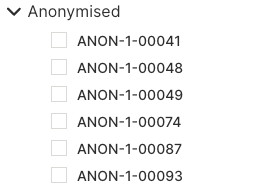
Anonymised Segments
To build an Equativ Maestro deal using an Anonymised segment:
Set up the overall targeting for the deal, being sure to select an Anonymised segment from the Data audience selector, as shown above.
Note: do not add other targeting criteria that will result in no audience being available, as such as other vendors' audiences.Set up other targeting criteria such as:
Geolocation - be mindful of any geo-targeting criteria already set in the segment in the Anonymised audience builder.

Geolocation
Inventory
Device - specify the target devices. Do not set CTV targeting, Smart TV, Set-top box, Gaming console or other device.

Device
Environment - keep the option All inventory selected. Do not select the App option.

Environment
Ad format
Select the device Type(s). Do not select the Audio option.

Type
Set any relevant Video targeting settings and Advanced format(s) that are necessary keeping in mind where Anonymised segments can be located online.
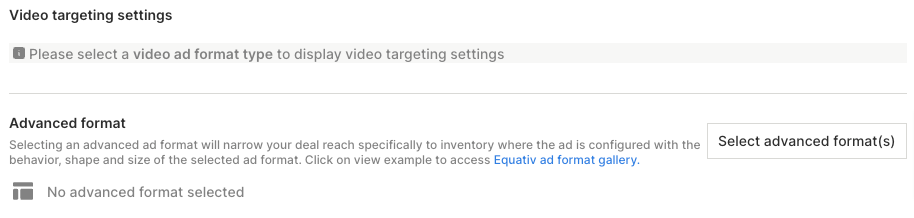
Video targeting settings and Advanced format
Choose the deal inventory using the Publishers / Domain / Apps selector. Click the appropriate inventory or search for it using the search feature
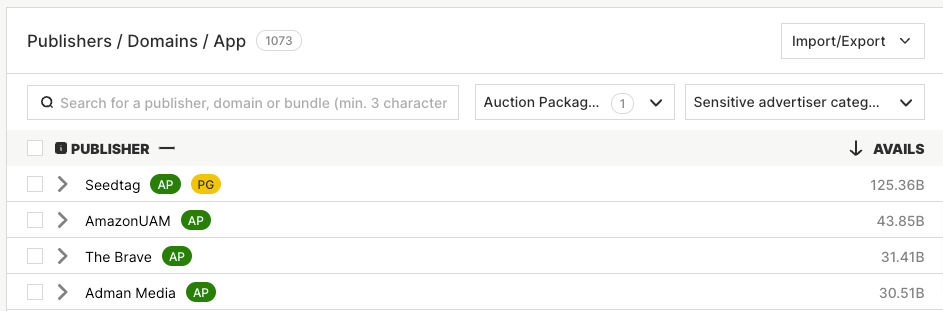
Note: There is currently no app inventory available using Anonymised segments. We also recommend setting up site lists.
Once the deal criteria has been set, click on the Create a deal button to open up the deal creation process.
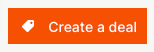
Create a deal button
Complete the deal setting, and be sure to set the buyer or partner seat in the appropriate fields.

Set the buyer or partner seats
When sufficient deal settings are set, the Create button will be enabled. The clicking of which will activate the deal in accordance with its settings.
