Using GDPR and not TCF for consent
The Transparency & Consent Framework (TCF) is usually deployed in Consent Management Platforms (CMPs) run by publishers, whereas other sites handle consent in the UK and the EU using a GDPR policy, otherwise known as cookie scanning.
This article offers guidance on setting up a CMP and the Anonymised marketing tag to run in this scenario.
Background to GDPR / Cookie scanning
The Consent Management Platform scans a site, identifies and classifies all known cookies using a common taxonomy:
Strictly necessary cookies
Functional cookies
Advertising Cookies
Marketing Cookies
This is facilitated using an industry and/or proprietary database but most CMPs allow the administrator to customise the findings and classifications.
The Anonymised marketing tag does not use a cookie on the host site and so will therefore never show up in a CMP cookie scan.
Using GDPR / Cookie Scanning and the Anonymised marketing tag
As this feature requires direct integration with each Consent Management Platform, our CMP support is on a case-by-case basis. At present, we support this feature on Onetrust and CookiePro installs only.
For information on supporting GDPR in other CMPs, please contact your Customer Success Manager or support.
Decide which Onetrust/CookiePro active cookie group the Anonymised marketing tag should be classified. For instance, following the Onetrust article Finding the Cooke Group Ids you may decide that our tag is Functional and therefore the cookie ID or setting is: C0003.

Onetrust classification code for a functional cookie
Configure the Anonymised marketing tag to obtain consent when the site user grants Functional Cookies in the CMP:
Edit or create the tag
Click to expand the Optional settings
Choose the CMPs Onetrust or CookiePro
Enter the Cookie Setting from step one above
Complete any additional configurations and save the tag
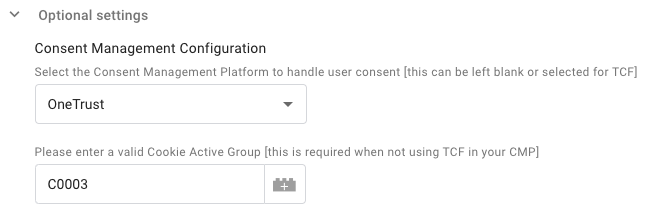
An example of setting the GTM tag to respond to essential cookie consent in Onetrust
For Native installs
Set the idw_cmp_provider_cookie_group attribute to the value from step one above
CODE<script async src="https://static.anonymised.io/light/loader.js" id="idward-plugin-js" idw_client_id="{Your Client ID}" idw_cmp_provider="{Your CMP Provider}" idw_hide_button="false" idw_cmp_provider_cookie_group="C0003" ></script>An example of setting the GTM tag to respond to essential cookie consent in Onetrust
Please contact your Customer Success Manager or support if you are in any doubt regarding these settings.
Related articles
- Understanding the Anonymised Data Account
- Safeguarding your Web Analytics
- Preventing search engine bots indexing the callback URLs
- Optional Anonymised tag parameters
- Marketing Tag Installation
- Marketing tag deployment considerations
- Integration with Consent Management Platforms
- Install the Anonymised tag using Prebid
- Install the Anonymised tag using Google Tag Manager
- Install the Anonymised tag using Adobe Launch
- Install the Anonymised tag natively
- Controlling Amazon CloudFront CDN cache keys
- Comparison with Web Analytics
- Anonymised tag alternative deployments
